HOW TO ROOT INFINIX ZERO
Credit: d.murimi

The Infinix Zero 4 has been with us for some days now since it was officially launched. The device features include:
- Octa core MT6753 chipset
- 32GB Rom
- 3GB Ram
- 16+8MP camera with OIS feature
- 2.5D 5.5" FHD 1080x1920 screen featuring Gorilla glass for screen protection
- 3x flash charging
- 3500mAh battery
- Android 6.0 out of the box running on Infinix XOS v2.1.0
- Fingerprint scanner, Accelerometer, Gravity sensor, Proximity sensor
- Compass
A post with the complete features will be put up
I have successfully rooted this device and here i will guide you on how you can root your Zero 4. I have also tested Xposed and it is also working as seen in the screenshots
DOWNLOAD
GUIDE
1. Download the file in the download section
2. Extract the file in one folder - scatter file abd recovery.img should be in one folder
3. Launch your sp flash tool - make sure you have vcomm drivers installed and use latest sp flash tool
4. Load scatter from the folder where you extracted the contents of the downloaded file
5. Press download to start flash
6. Connect your Zero 4 to the pc while it is off
7. Flashing will complete in a few seconds and u will have a popup dialog indicating successful flashing
8. Disconnect your device from the pc
NB: Do not boot your device normally at this stage otherwise you will be stuck in boot logo
9. Download this Rooting Zip and copy it to root of your external sdcard
10. To boot into recovery: Press volume up + power key until the devices vibrates, release the power key and then press it again without releasing the volume up until the device vibrates again this time showing infinix logo, release power key and continue pressing volume up till it boots into recovery
11. Once in recovery, navigate to where the SuperSU zip is and flash it
12. Reboot after flashing and do not interupt the device until it boots fully.
13. Confirm with your favourite root checker app that you have root access
Screenshots attached to confirm root and xposed
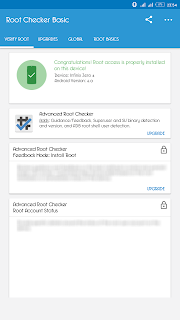
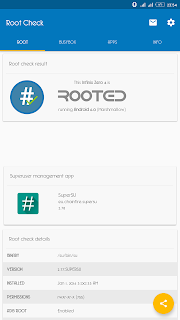
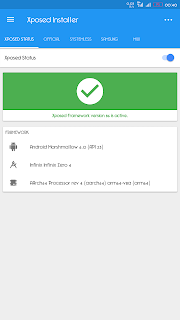
No comments:
Post a Comment